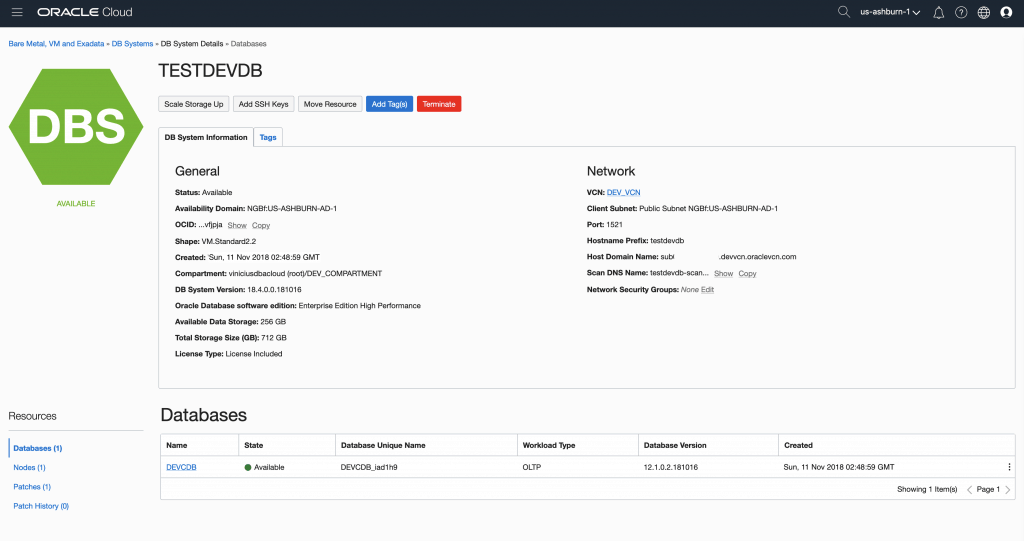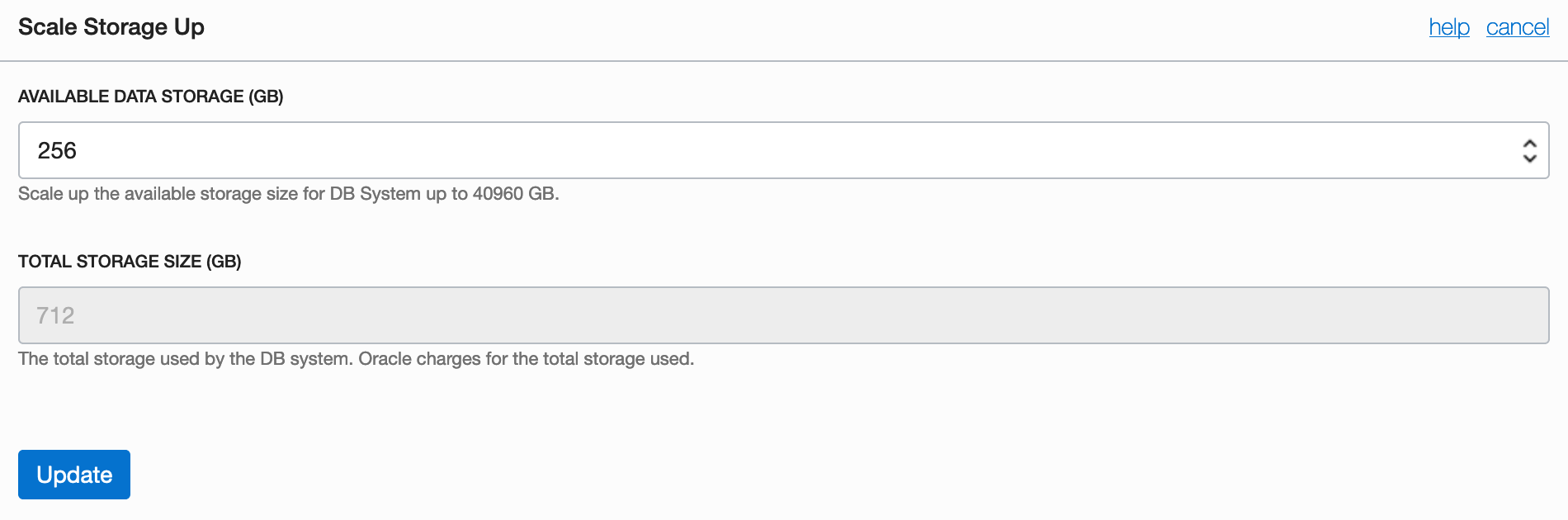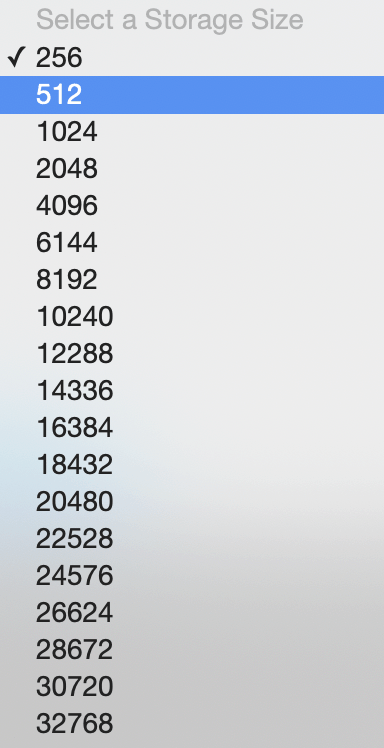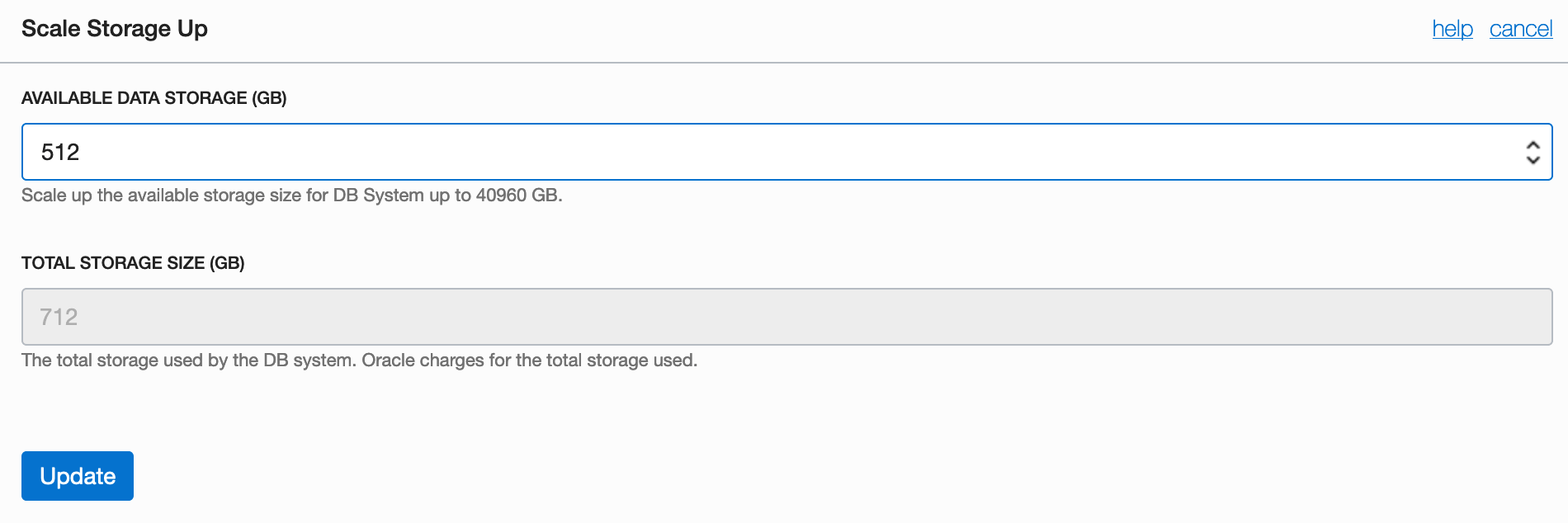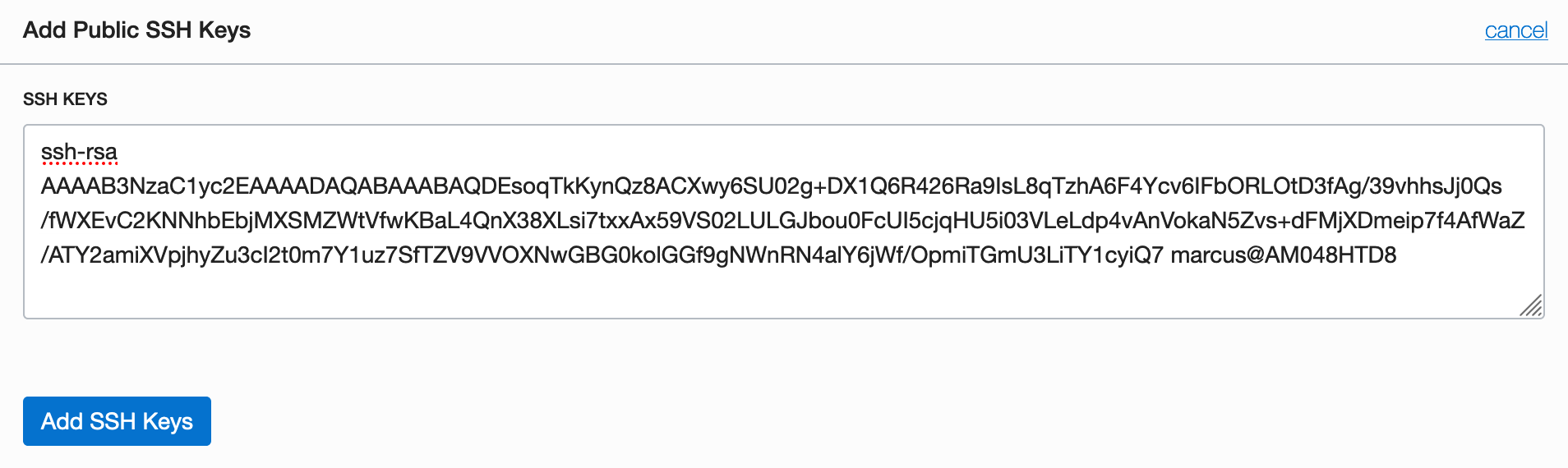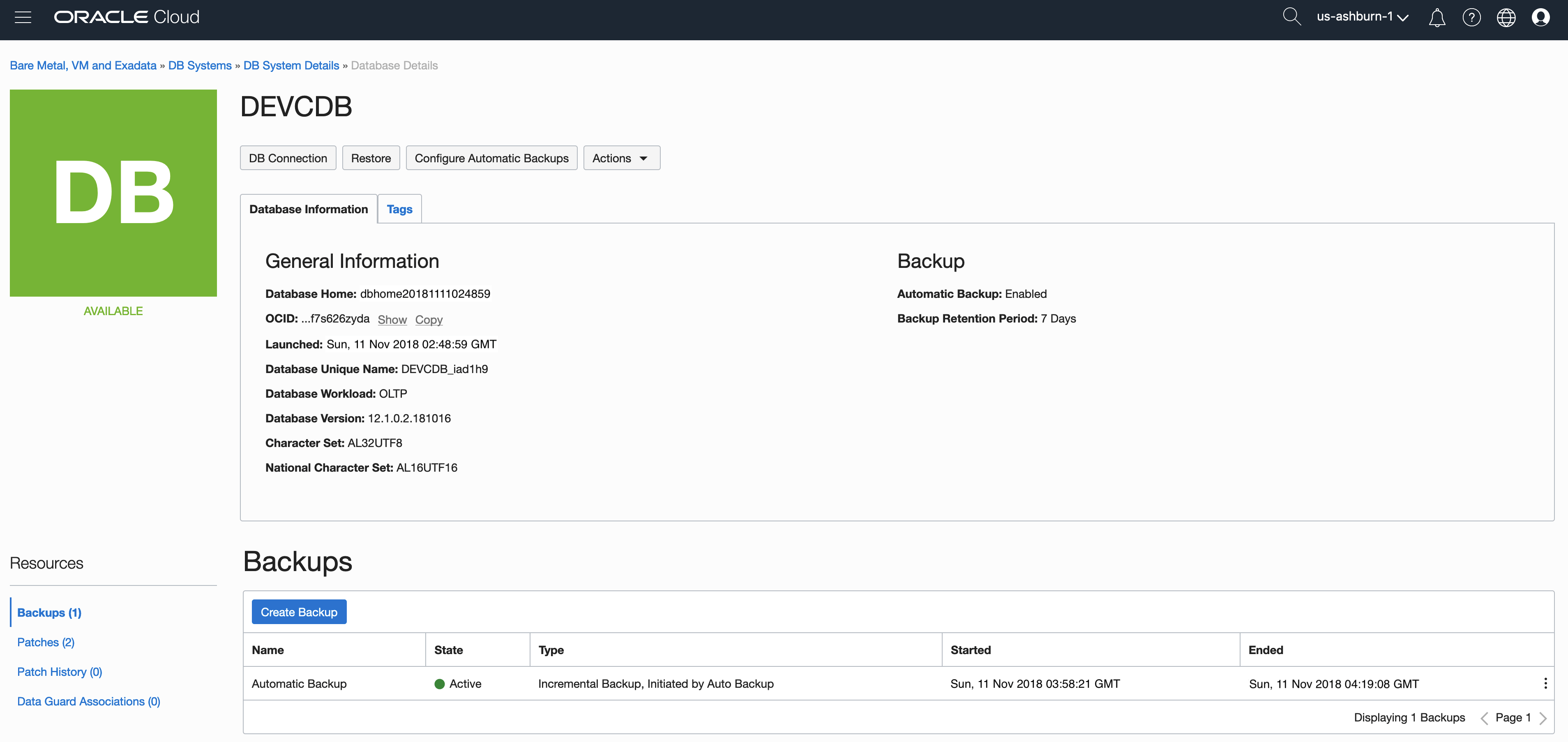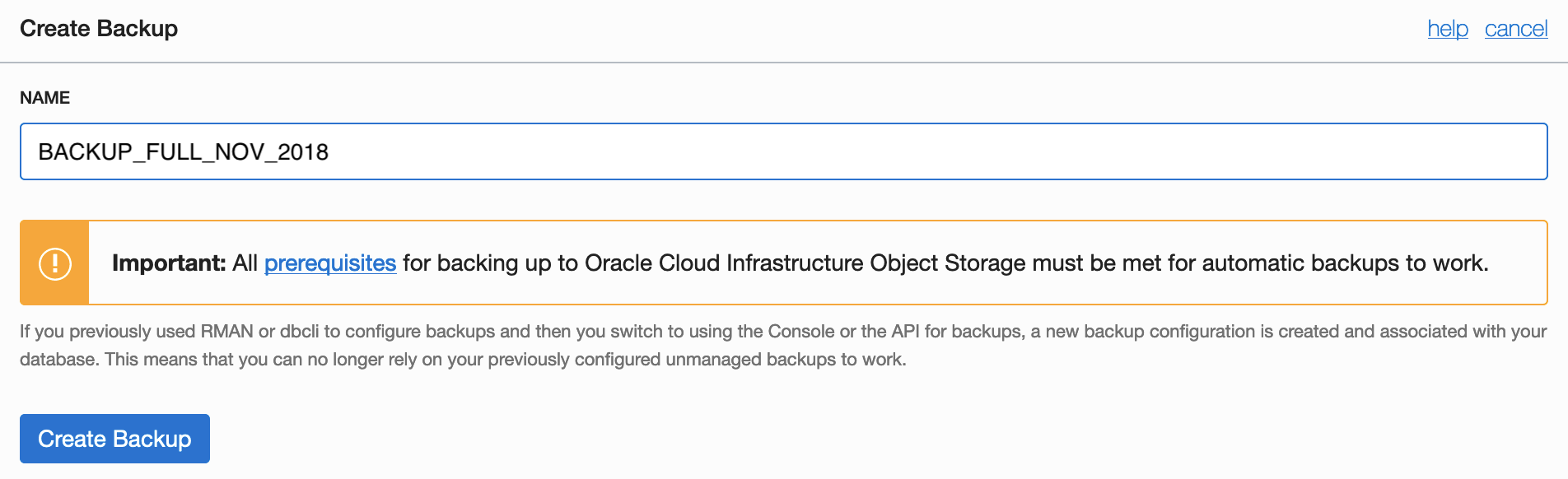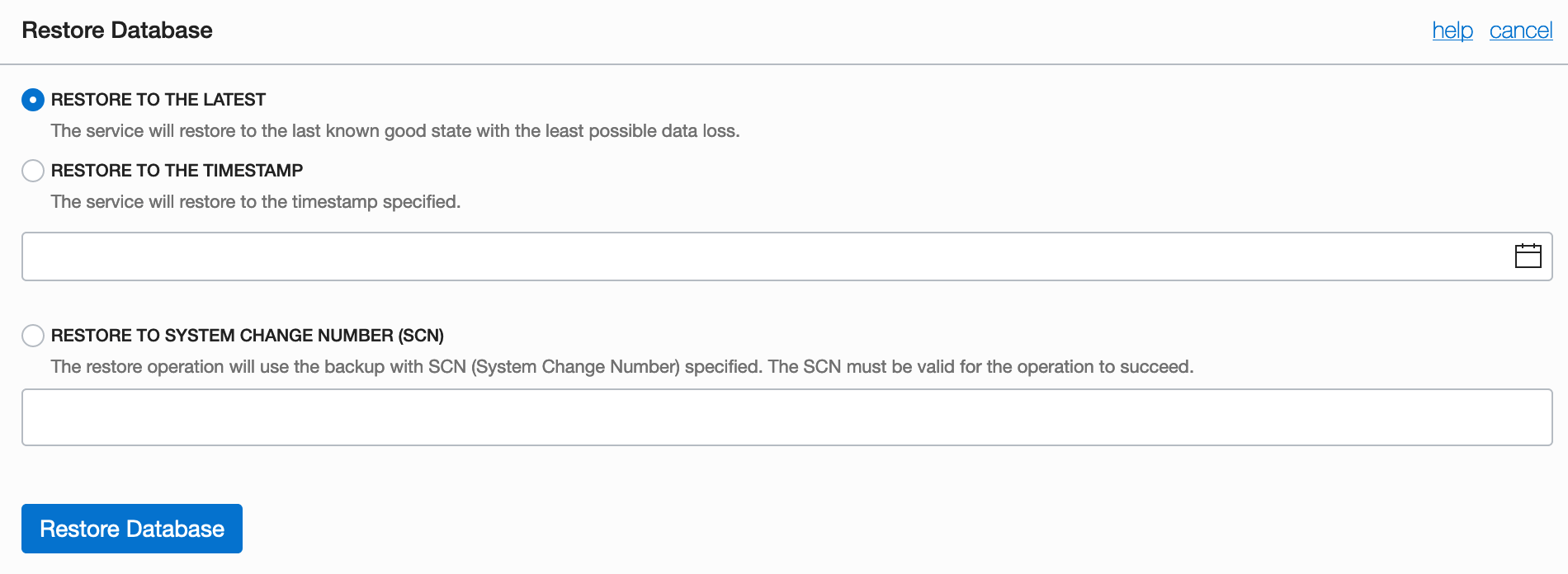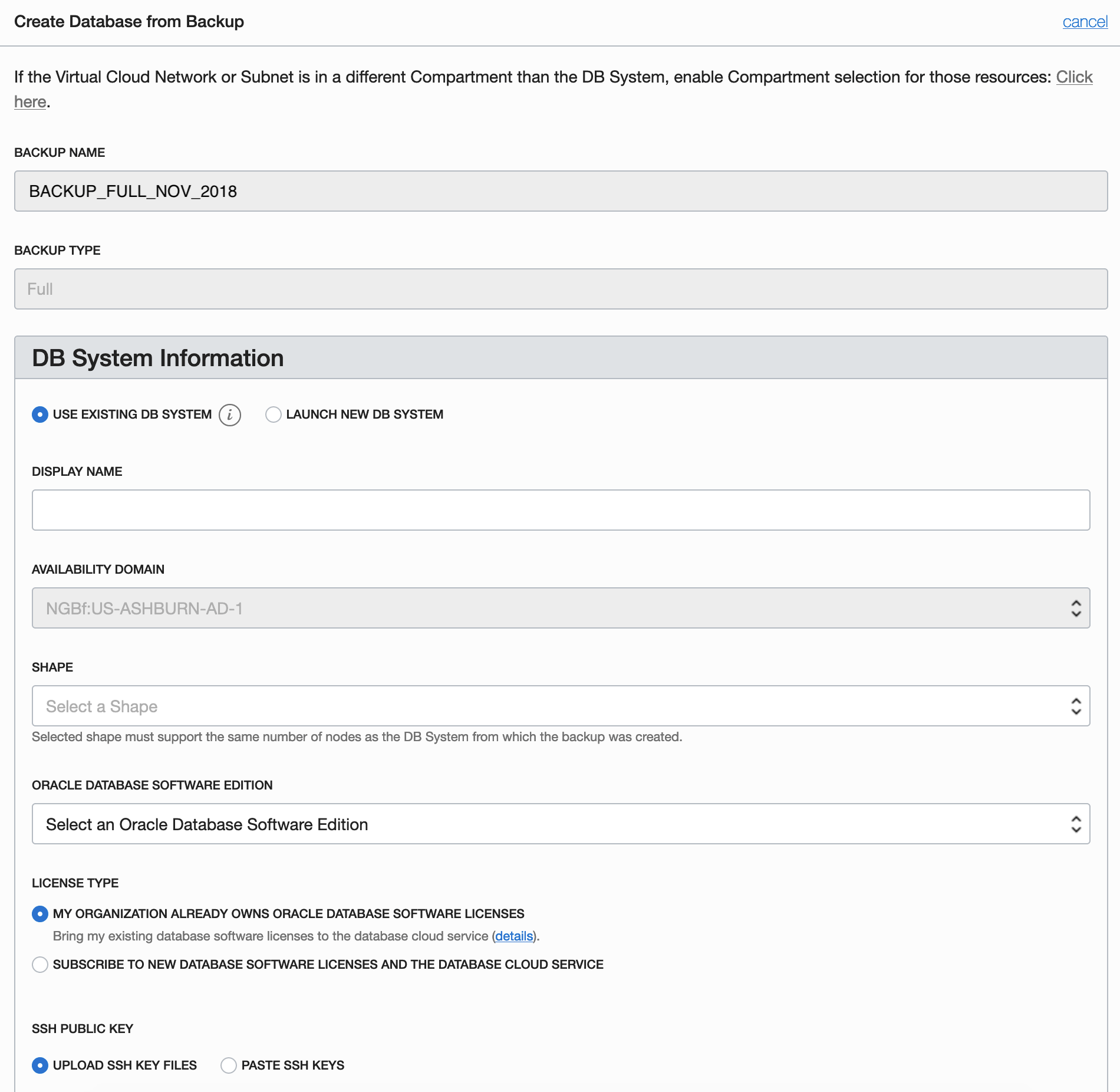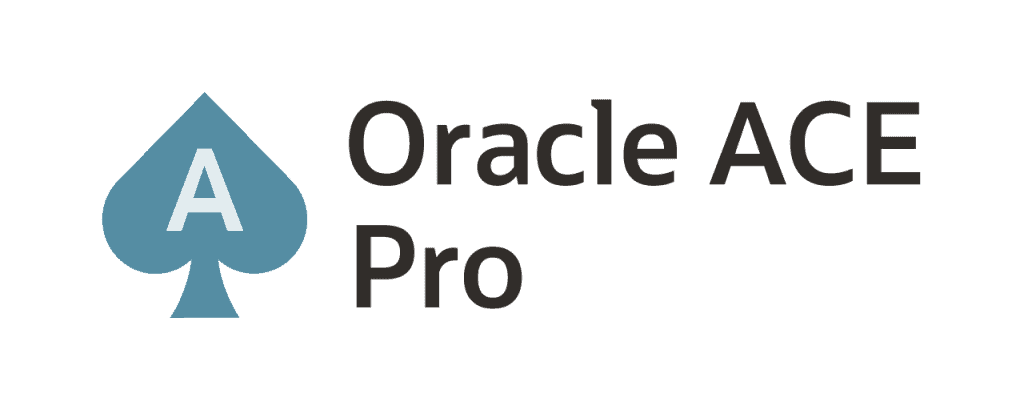Hey all!
Hope that you are OK!
This is the sixth post of OCI. You can see the another published posts:
Oracle Cloud Infrastructure – Post 1 – Creating an OCI Account
Oracle Cloud Infrastructure – Post 2 – Key Concepts
Oracle Cloud Infrastructure – Post 3 – Compartment and VCN
Oracle Cloud Infrastructure – Post 4 – DB System Concepts
Oracle Cloud Infrastructure – Post 5 – Creating a DB System
We can execute some operations in our DB System and also in Database directly from the OCI Console.
The operations that we can execute directly from OCI Console are:
- Scaling;
- Add SSH Keys;
- Move Resources between Compartments;
- Patching DB System (Grid Infrastructure);
- Patching Database;
- Backup/Restore;
- Enable DataGuard.
Let’s start. You need to open your DB System page.
Scaling Storage Up
In this case, we are using a VM DB System, so the only option to scale is Storage. Click on [Scale Storage Up] button:
Then, click on combo and choose the storage size that fit your needs:
Then, click on [Update] button:
Adding SSH Keys
In the first page of DB System, click on [Add SSH Keys] button:
Then, you need to paste the SSH Keys (separated for a new line) for all users that you want to allow access in the DB System and click on [Add SSH Keys] button:
Moving Resources
In the first page of DB System, click on [Move Resource] button:
Click on combo and choose the compartment that you would like to move your DB System (below is just an example), then click on [Move Resource] button:
Backing Up and Restoring Databases
In the first page of DB System, click in the Database DEVCDB (the bottom part of the page):
You will see the details about your Database. In the bottom part of the page there is the Backup part. You can see that there is one automatic backup. You can create a new backup, on demand, which always will be a full backup. To create a new backup, click on [Create Backup] button:
You need to input a name for your backup. You must to attend all prerequisites to create a backup. By default, all prerequisites should be OK, but you can verify what are the prerequisites clicking here: Backing Up a Database to Oracle Cloud Infrastructure Object Storage
Then, click on [Create Backup] button.
The backup will start and you can see the new backup being created:
The time will depend of the size of your database. After some time, you will see that the new backup was created.
You can restore or create a new database using this backup. In the top part of the page you have the [Restore] button, click on it:
You can restore the database:
- To the latest state which database was good;
- To a specific timestamp;
- To a specific SCN.
Choose the option that fit your need and click on [Restore Database] button. I will not restore database, is just an example:
You also can create a new database using the backup as source for that. To create a new database, just click in the 3 dots as illustrated in the picture below, then click on [Create Database].
You will see a screen that looks very similar to the screens of Oracle Cloud Infrastructure – Post 5 – Creating a DB System post, fill in the fields and create a new DB System. I will not create a new DB System. Is just an example:
In the next post we will see how to create a DataGuard using Console.
You can read more about Database on OCI here:
Overview of the Database Service
Peace!
![]() Vinicius
Vinicius
Related posts
About

Disclaimer
My postings reflect my own views and do not necessarily represent the views of my employer, Accenture.