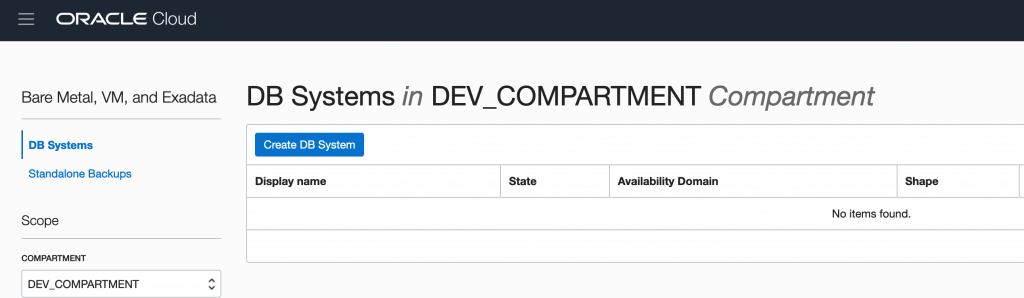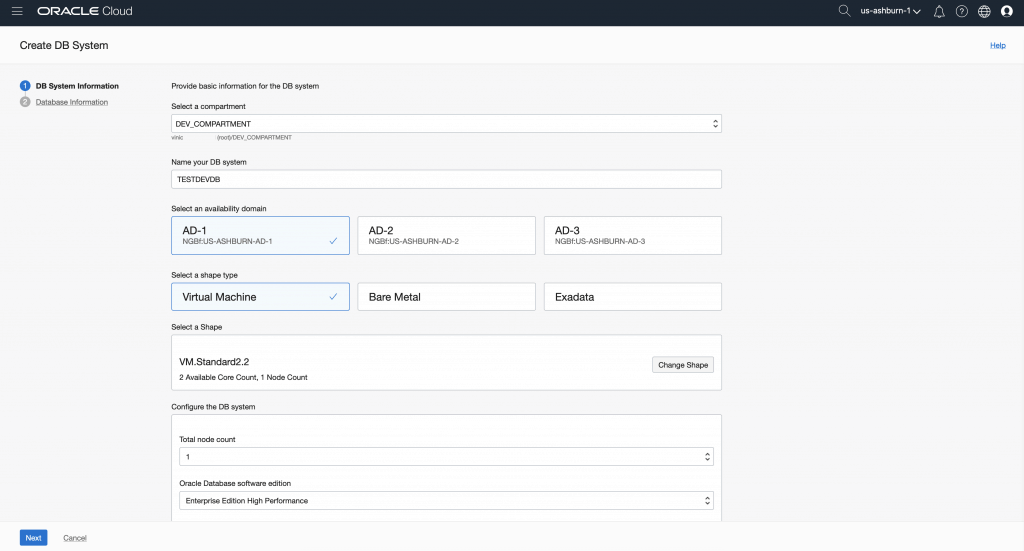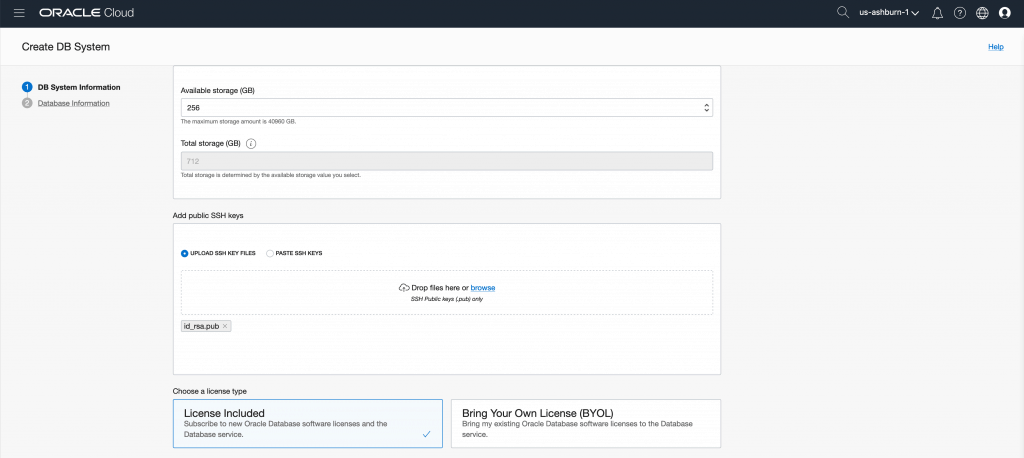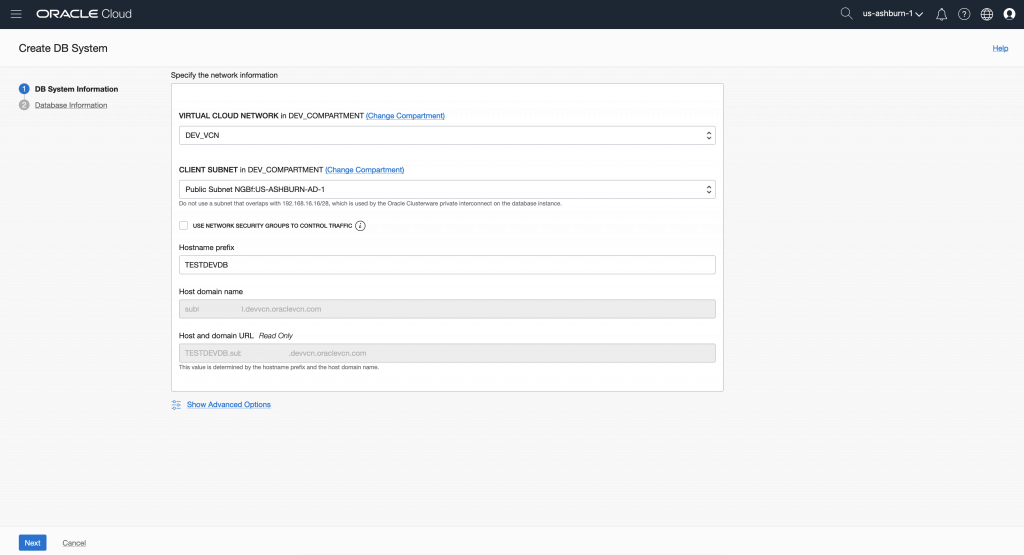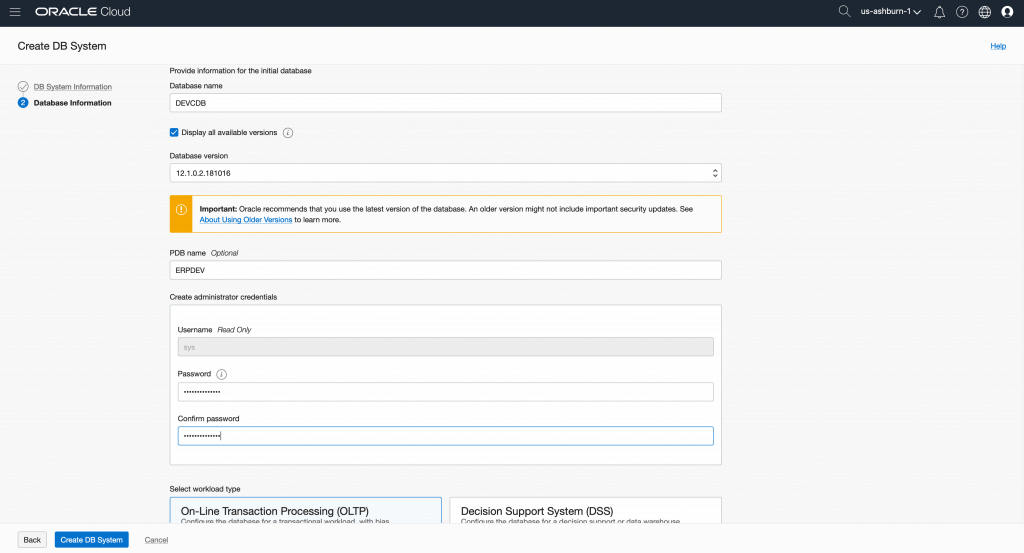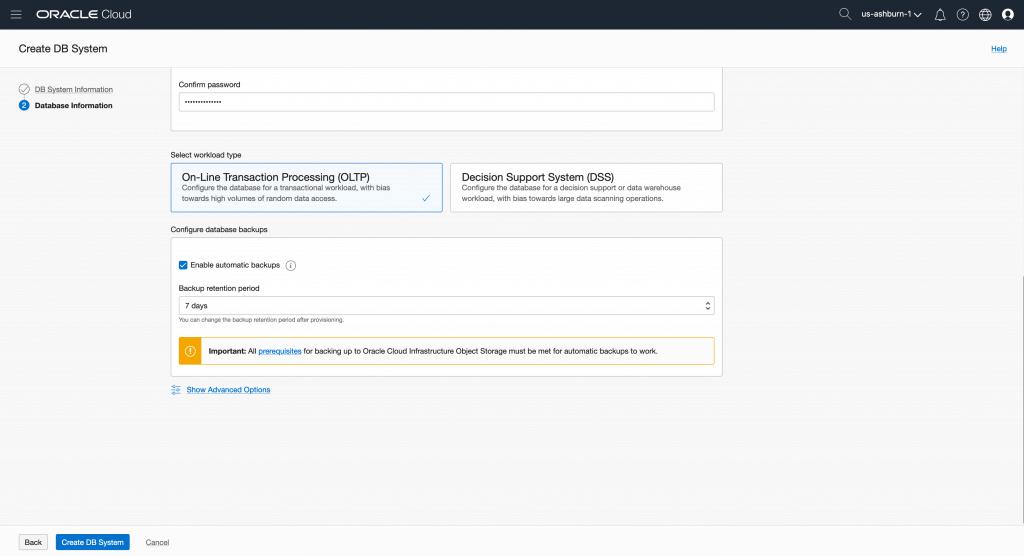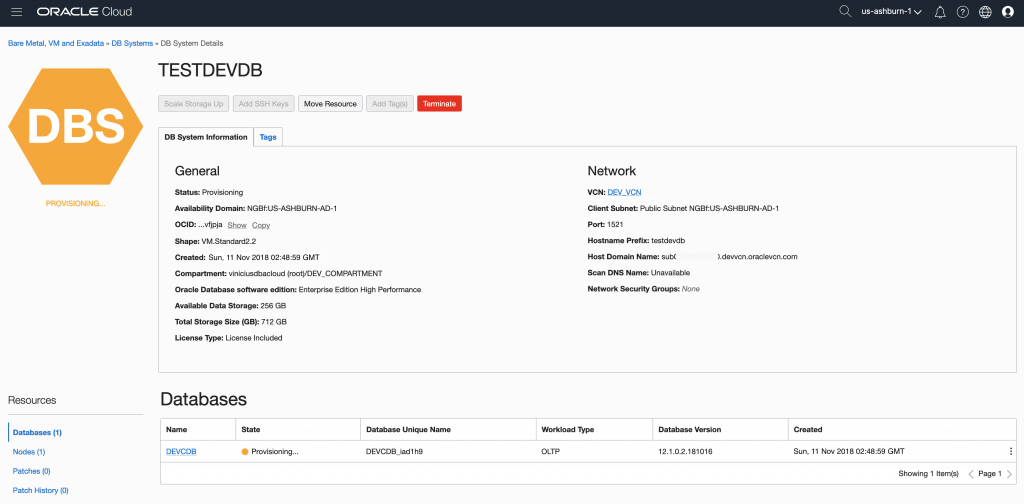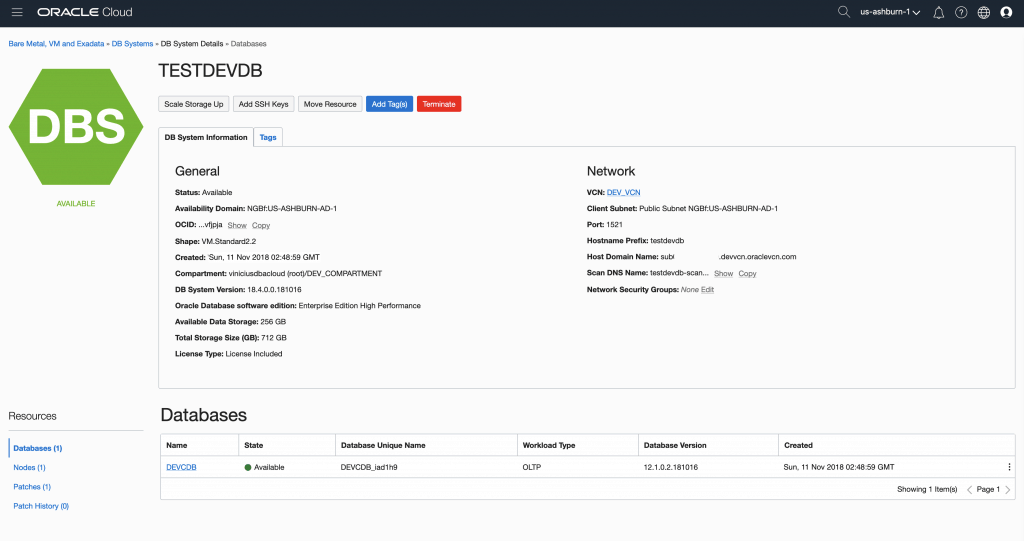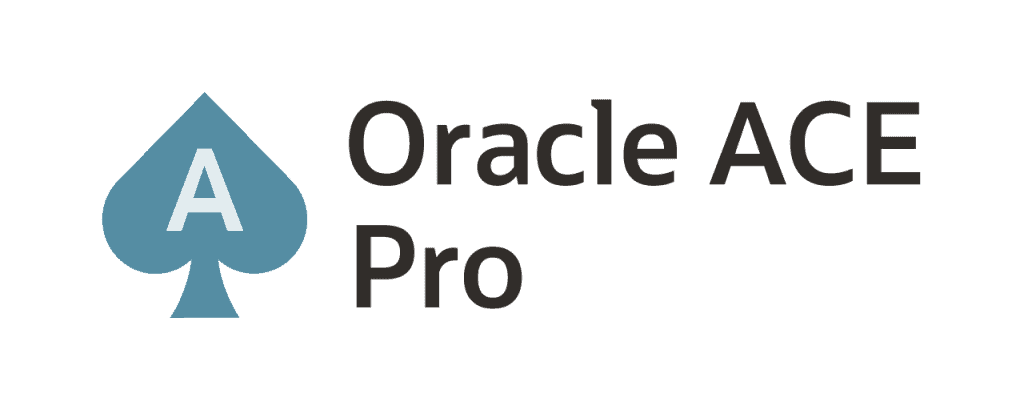Hey all!
Hope that you are OK!
This is the fifth post of OCI. You can see the another published posts:
Oracle Cloud Infrastructure – Post 1 – Creating an OCI Account
Oracle Cloud Infrastructure – Post 2 – Key Concepts
Oracle Cloud Infrastructure – Post 3 – Compartment and VCN
Oracle Cloud Infrastructure – Post 4 – DB System Concepts
After understand a little bit about DB Systems, let’s start creating a new DB System:
In the top left corner, click on hamburger, then on Bare Metal, VM, and Exadata:
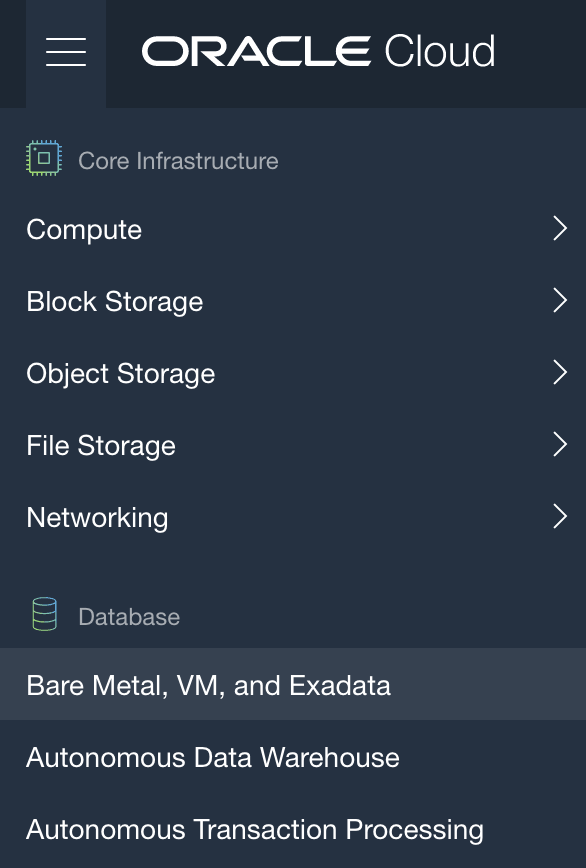
Make sure that you are in DEV_COMPARTMENT, then, click on [Create DB System] button:
You need specify some values to fit your needs:
- Compartment;
- Name of DB System;
- Availability Domain where DB System will be created;
- Shape type;
- Shape;
- Total node count;
- Database Software Edition;
- Available Storage;
- Add public SSH keys;
- License type;
- VCN;
- Client Subnet;
- Hostname prefix.
As an example, all those informations can be verified in below screens, but, in summary:
- Compartment: DEV_COMPARTMENT;
- Name of DB System: TESTDEVDB;
- Availability Domain where DB System will be created: AD-1;
- Shape type: Virtual Machine;
- Shape: VM.Standard2.2;
- Total node count: 1;
- Database Software Edition: Enterprise Edition High Performance;
- Available Storage: 256GB;
- Add public SSH keys: add your public ssh key. If you don’t have one, create a SSH key pair in OpenSSL format: Creating a Key Pair;
- License type: License Included;
- VCN: DEV_VCN;
- Client Subnet: Public Subnet for AD-1;
- Hostname prefix: TESTDEVDB.
Then, click on [Next] button:
Then you need to specify some information for Database that will be created:
- Database Name;
- Database Version;
- PDB name (Optional):
- Administrator credentials;
- Workload type;
- Enable automatic backups;
- Backup retention period;
- Character set (in advanced options).
In my example, I just filled out the the form with following:
- Database name: DEVCDB;
- Database version: 12.1.0.2.181016;
- PDB name: ERPDEV;
- Workload type: OLTP;
- Enable automatic backups: Yes;
- Backup retention period: 7 days.
Then, click on [Create DB System] button:
You will see the following screen meanwhile DB System is being created:
After some time your DB System will be ready to use. In my case, the creation task took 90 minutes. When ready, you see the screen:
All set! In the next post we will continue exploring OCI.
You can read more about Database on OCI here:
Overview of the Database Service
Peace!
![]() Vinicius
Vinicius
Related posts
About

Disclaimer
My postings reflect my own views and do not necessarily represent the views of my employer, Accenture.